Getting Unknown Archive OR Unexpected End of Archive OR File is Corrupted OR File is Damaged Errors while extracting the games or game parts downloaded from this website? Don’t worry about that anymore, Here on this page, we will show you different Solutions/Fixes to remove these errors and successfully extract your game files.
Now first thing is that these errors are faced by only a small percentage of our downloaders/users and they comment on ThePcGames website asking for a solution to this, OR Some Angry Users blame the website staff for giving them wrong or corrupted files.

Well, it doesn’t mean the game or game parts you downloaded from ThePcGames were corrupted, It’s just because your file was not downloaded properly, OR after the download was finished, your browser/downloader did not do its job well saving the file on your PC.

Now don’t start hitting your PC for this and try fixing your game parts by following the steps/solutions/fixes given below. First of all RELAX and Read them carefully.
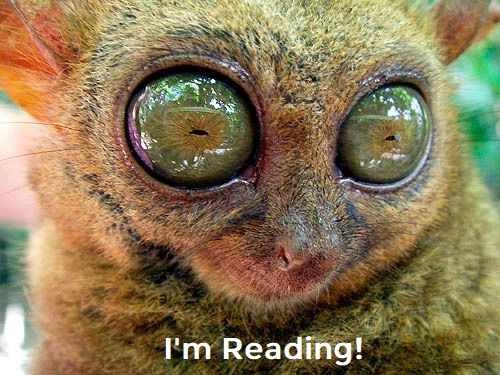
1- Update Your WinRAR:
Very first thing you should be trying is to update your WinRAR software to the latest version. Most of the times, the error occurs when you have an old version of WinRAR. You can update your software by clicking on the download link given below, and installing it again on your pc. Your software will automatically be updated to the latest version.
2- Try to use 7Zip:
If updating WinRAR didn’t do the trick for you, try to use some other archive extraction tool. The best one for this purpose that we recommend is 7Zip. Download the software from the link given below, install it and extract the file using 7Zip Software.
3- Repair Corrupted Archives/Parts:
If any of the above 2 methods didn’t work for you, then you probably need to repair the archives/parts which are corrupted. Follow the steps given below. You need to do it step by step exactly as shown in the pictures below.
i) Once you have downloaded all parts of the game. Right-click on part1 and extract.
b) See carefully which part is giving you the error. In this case, I have 2 parts of a pc game and when I extracted the game parts, 2nd part gave me the error. So now I know that the 2nd part is corrupted.


ii) When it gives an error, It will stop extracting the game files, You will see an incomplete extracted folder, Delete that folder as shown below.

iii) Now let us repair the corrupted part. Open the part1 file, Even our corrupted part is 2nd one, we need to open the first part on this step.

iv) When the 1st part is opened in WinRAR, Double click on the 3 dots “…” that you will see just above the folder of the game as shown in the image below. This will take you to the folder where your all parts are located inside Winrar software.

v) Now right click on the damaged/corrupted part, and click on “Repair Archive”.

vi) Select the folder where you want to place the fixed archive/file/part and click on the “OK” button to continue.

vii) It will again give an error that it gave before, Just ignore and click on Close, The repairing process will get started after this.

viii) Wait for the process to be completed. Even if it shows 100%, the process completes when you get “DONE” message in the dialogue box as shown below. Depending on the file size, it may take some time, so be patient while it’s finished.

ix) When it’s “DONE”, Click on the “CLOSE” button to finish the process.

x) At this point, the repairing process is completed, it will save the fixes file in the folder you selected, In my case, I selected the same folder where my other parts were.

xi) You can close WinRAR now. When the fixed part is saved in the folder, You need to delete the old damaged/corrupted part from the folder.

xii) You now need to rename the fixed file and remove “fixed.” from the name and save. The name of the fixed part should be the same as it was in the old part, otherwise, it will give error while extracting.
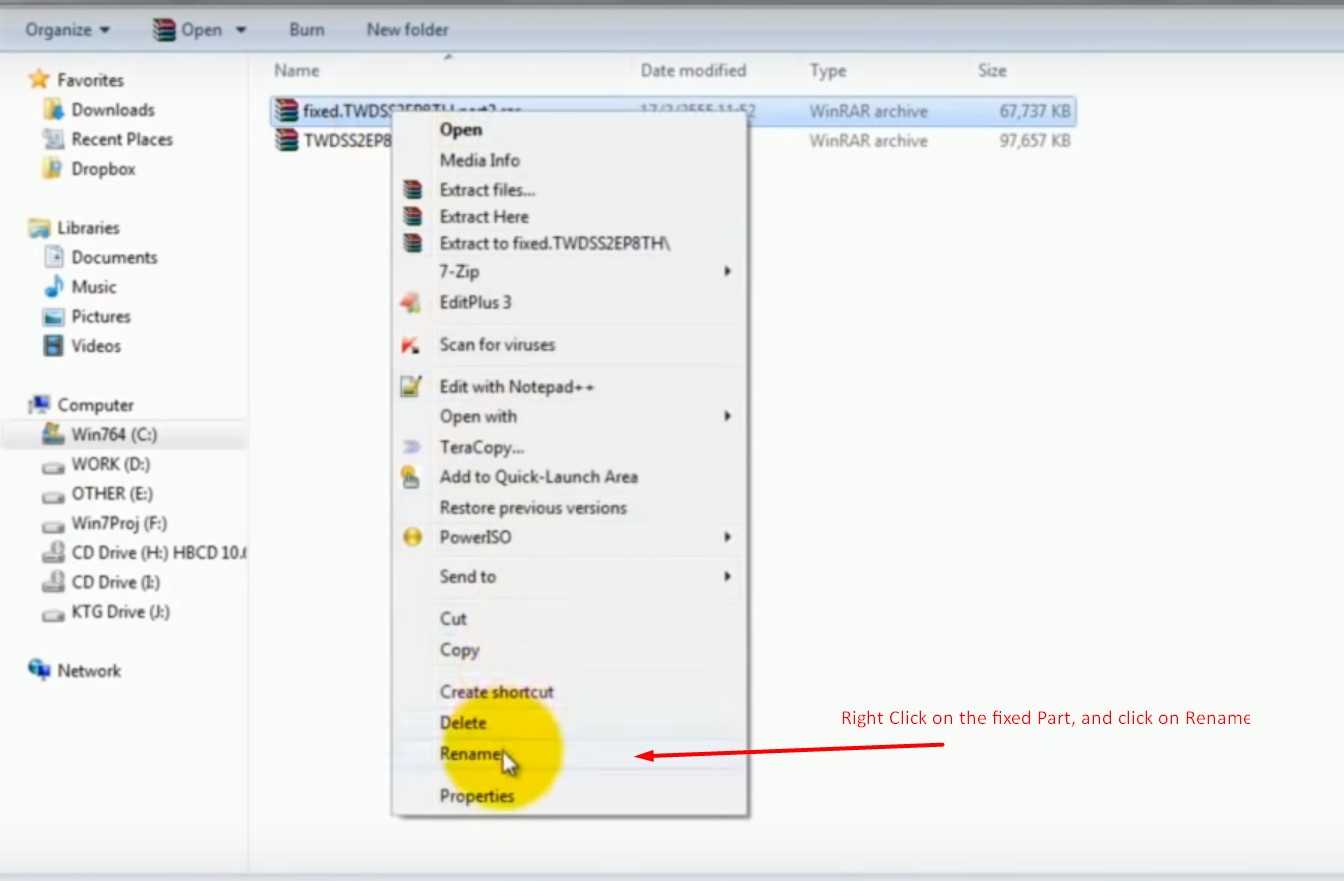

xiii) All Done! Now you can try to extract the game parts again. Remember, You only need to extract part 1, All other parts are extracted automatically along with it. The part that was giving error before, will be extracted successfully. As in my case, it’s done with no errors after repairing.



xiv) Enjoy the Game.
Important Notice: If you get an error in some other part, you need to repeat the process again for that part as well until all corrupted parts are fixed.
4- Check Keep Broken Files option in Winrar:
Well, to be honest, the 3 steps mentioned above are enough to fix almost all kinds of errors related to games parts or archives, But if by any chance, Still, you fail to do so, You can try to check the box saying “Keep Broken Files” in WinRAR while extracting your file. Follow this step by step image guide below and you will be good to go. As you can see below, I have a corrupted file that gave me an error and did not extract the file when I tried.


i) Right-click on the file/archive/game part1 and click on “Open with Winrar”.

ii) Click on “Extract To” option as shown below in the image.

iii) Tick the checkbox saying “Keep Broken Files” and click on “OK”.

iv) Your file/game will get extracted even if its corrupted or broken.

v) Enjoy the game.
5- Some Important Points to Avoid the Problem:
Well, This one is not a proper solution BUT, It’s better to avoid the problems in the first place. below mentioned are some most important points you should be keeping in mind and always follow to avoid these issues in future.
i) Always Keep Your All Parts in One Folder:
Yes, You read that right. You should always download your parts in ONE FOLDER and keep them there before extracting them to avoid issues.

ii) Check the file names of all parts:
If you notice a part has a different name than other parts, rename it to make it same like others except the .part extension. You need to have same file name for all parts to successfully extract them without issues. As you can see in the image given below, one part has a copy in the start of the file name and that makes it different from all other parts, I had to rename it first to extract the game. So you also need to always check that out.

iii) Small File Size of a Part?
If a game has 7 parts, You have downloaded all 7 parts on your pc But while extracting, you got an error. 1st thing you should check is the file size of all parts. Except for the last part, all other parts should have the same file size, If any part except the last one has a different or smaller file size than others, You got the suspect there. That means that the small-sized part was not downloaded completely and you need to download that again.
So as I gave an example of 7 parts of a game above, Normally these 7 parts will have sizes like 3 GB + 3 GB + 3 GB + 3 GB + 3 GB + 3 GB + 1.78 GB. You can see that all 6 parts have the same file sizes. 7th part is the last one so it has a different size than others. If you see the file sizes of the parts of the mentioned game like this, 3 GB + 3 GB + 3 GB + 2.9 GB + 3 GB + 3 GB + 1.78 GB, 4th part is not equal to others & you will have to download it again.
iv) Strictly Follow Installation Instructions:
You need to always strictly follow installation instructions that we give in each game’s page. People do not even read the instructions properly and when they get an error, they blame ThePcGames for giving them a wrong file or not giving them instructions on how to install them. Well, our reaction to this always is:

So you always need to strictly follow the instructions and read the tutorials pages for other related errors that you may get. We have posted everything & every solution related to any possible error or issue you can get while installing a game. But you need to read them carefully before commenting sh*t on this website.
Best Regards & Enjoy Gaming 😀